to activate the emoticon, simply type the short-cut in the chat space and press ENTER. You wont see the short-cut but instead, you'll see some emoticon.
ONLY TYPE OR COPY/PASTE THE TEXT IN BOLD
:-* - kiss
^_^ - “kiki”
-_- - squint
O.o - confused
>:O - upset
:v - Pacman
:|] - robot
:) - happy
:( - sad
:P - tongue
:D - grin
:O - gasp
;) - wink
8) - glasses
B) - sunglasses
:3 - cute/cat-like
>:( - grumpy
:/ - unsure
:’( - cry
3:) - devil
O:) - angel
:putnam: - Chris Putnam (Facebook Engineer)
![[author name]](https://blogger.googleusercontent.com/img/b/R29vZ2xl/AVvXsEh93X_ugBzvjoPqLyply-lvkhwqm86G4k1Qs7TriebrT1r7qrSt8MoGl3OPGeu-xzAyrCMl5Jryyt3d6P-aTf8fIU4R9SjRzu1_6jWdN12cjEV0Gyt2HZytWpgLowRBIC9iQlyQJWkBn1w/s400/author_t.gif)
![[uploaded picture]](https://blogger.googleusercontent.com/img/b/R29vZ2xl/AVvXsEihC7nXW1Uy9xmeE98KB9HEvqg-fCdpHFE9ETaPj6pOmsJMvMSUXLQ5fOWPkeOCqSWNHwsDnCU4v3JRRIFpdy26fzIVxrz3Zxdkx6ScnZJ4nI5o8H4dFaiQ2J_89N2enSNxoTp-FmqH7qs/s400/album_inside_t.gif)
![[view all]](https://blogger.googleusercontent.com/img/b/R29vZ2xl/AVvXsEgfuKiyh7U6YDI-mk7Ivwpr8SRVL-QWCkpdfOZSctuL-wtbnrBm5_HWS2UyeQ7MUwIDWarjQreZxbdCyz0iVgq_BHFoM1vKPSa_yN2log21qpO8Ek4wHtYVZ8kSGy96dofMlI-qJdmP9CI/s400/view_all_t.gif)
![[ feed for this album link ]](https://blogger.googleusercontent.com/img/b/R29vZ2xl/AVvXsEhvYzbTMAF2p6KW_M6eK5Y2IDcu98SqvXem5moGHS6gA1i4VBKlgixFeuaY4YDTjtSJGB5Rlb16kBKyWJVtt1ImEaKJy-pFTo-wdssIT8ICz5QDSRN78sHZLU-axIZR5hJ8U-In7Ci0MN0/s400/feed_t.gif)
![[Album Feed]](https://blogger.googleusercontent.com/img/b/R29vZ2xl/AVvXsEjxbXIbWxxpuBb_sT9Jd0M9s9XLV-zIOVwVFf0GXbDXr7ETWEvZwVNu1ChWx1j15krr_tUHzoh6YjB6iwIcSiBfqi9yPPpjxqxxfjbaVxm6tCDb45jXVCkFTqVBqdP79Lgh9qhz7Ok5b30/s400/fedd_item_t.gif)
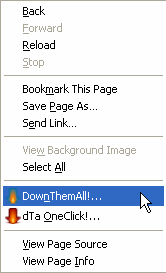
![[down them all downloading picture]](https://blogger.googleusercontent.com/img/b/R29vZ2xl/AVvXsEjwdWapoJo0-K9OLj90L_DtaXVnk1STgBd1diiHLMwS-4sU42Edg8gQwu8B0p4UfwUjb272EfxJp5PA_reG86-dRwc3YnDW3tKKfvrAGxTTCx_uvt74pcJNwfqB0Azfnk81Bt5RfV5rMjo/s400/downthemall_download_t.gif)
![[downthemall screen]](https://blogger.googleusercontent.com/img/b/R29vZ2xl/AVvXsEhyqPdTjG3MWjmT8sqoSuz_Fbv5hYyCG76MuLAAsJY-5eTg6xF92rmEWQVtMrAi-OL2ggnteO0rMFIbNmgg7h_V2k9uzNDuOzs04FV-WpSHDPC7hrPBAbgszCDiE7Jf4isCnx-RbcpqB0U/s400/downthemall_t.gif)